Problems Finding Data In the Default Google Analytics Dashboard
I talk to bloggers every day. (no big surprise there right?) And the most asked about subject of my conversations is analytics. Google Analytics to be exact. It seems, for a large portion of my clients and bloggers that I talk to, Google analytics is a riddle, wrapped in a mystery, inside an enigma. Hours are spent looking at the analytics dashboard trying to figure out visitors vs pageviews, where their traffic is coming from and what pages or posts are the most popular.
I’ve tried to answer those questions by pointing them to the appropriate areas in the dashboard. But still, I see them staring blankly at their numbers. Mostly clueless as to what they’re seeing. As you probably know, Google Analytics isn’t exactly beginner friendly. Its taken me years to drill down to what the most important parts of my data are and actually taking classes to try to understand the terminology expressed in the reports. I’m no Einstein, by the way, so the process has been, long and boring at points. But when I finally had my Aha moment, it all came together for me.
You’re saying you don’t have years to learn, and even less motivation to get into classes devoted to Analytics, you just want the good stuff! You want to be able to accurately report your pageviews and visitors, you want to know where your traffic is coming from. What search terms are people using to find your posts. What are your most popular posts. There has to be a better way!
Well there is!
I’ve been working over the past several months to give you a Google Analytics custom dashboard. One that is going to give you those things you need in a snapshot form. A dashboard you can look at quickly and see your most popular posts, where your social traffic is coming from and more! And the best part? There’s no wordpress plugin (you know how I feel about those) and no coding needed on your part. You only need a Google Analytics account that’s tracking your blog with the universal tracking code.
To grab this dashboard for your own, you simply need to open your Google Analytics account in another tab, click on the link below and add the dashboard to your current view. (you’ll be asked to select the view, if you have more than one) And voila! Now you can take a look at what you want to see all on one dashboard, anytime you need to see it and for any period you need to see it (the date area at the top of the page on the right).
So what’s holding you up? Download the Heart+Soul Blogger Dashboard using this link ! And start seeing your data like you want to TODAY! Its FREE!
Let me know in comments below that you’re using custom dashboard and how much you love it! Share this post and show me your links you’ll be entered to win a lifetime subscription to the Aha Academy®!
Got more questions about Google Analytics? Ask me, I’ll have an answer for you.
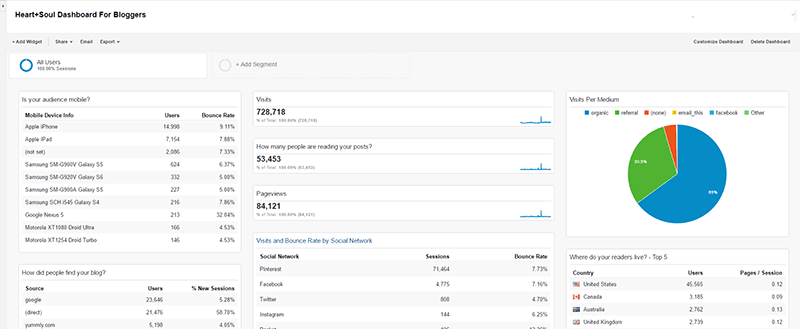

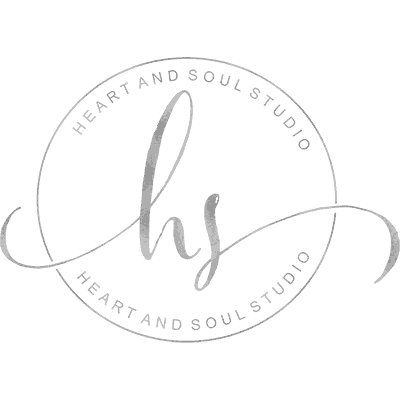
Once again Ms. Debbie comes to the rescue!! Google Analytics can truly make your head spin so I try to avoid it but now with this new dashboard…all is good again! Thank you so much for creating this …love it!!
I hope you find this truly helpful! I use it myself and its so nice to see everything on one page!
THANK YOU! What a nice gift this was! Sharing and paying it forward.
Thanks so much I hope you find it useful! Do let me know!
This is exactly what I needed for my Google Analytics. Thank you so much!!!
I’m so glad! Let me know how you enjoy it!
Well, that was EASY! Thank you so much for doing that for all of us!
Glad it was no trouble to install. Enjoy and let me know if it makes things easier!
I desperately needed this info, thanks so much for your help!
glad you found us! Thanks for stopping by!
Thank you so much for sharing this information. I pinned it so I can come back to it later.
Downloaded! This is awesome – thanks a bunch!
You’re so welcome ! Keep me posted after you have used it for a while
I love this! I shared it here: https://twitter.com/faithfulmomblog/status/771668252925759488
so glad you found it! Let me know after you’ve used it a while!
This is perfect! It makes it so much easier to see exactly what i need to see. Thank you!
I wanted to see my stuff in a snapshot, not go looking all over. I think this works beautifully
Thank you, Debbie! Always so helpful!!!
so glad you found this. It will help a lot!